Alma Shelf Report
Overview of the Shelf Report
The Shelf Report provides a process for managing the library’s inventory. Alma says the Shelf Report allows you to manage Physical Inventory to "see if items are in place, misshelved*, or missing." This is not entirely true. *Depending on the size of your scanned range, Alma may be able to tell you that something is obviously misshelved (like a B in the Ps or a Reference book in the Stacks), but not that HD30.4 .B46 2004 is shelved next to HD303 .M99 1994.
The Report will show items that:
♦ are missing that no one knew were missing
♦ we thought were missing, but are located by the scan
♦ missed being checked in
♦ have discrepancies in call numbers between the holdings and bib records
♦ have an error in the spine label
♦ are shelved in the wrong location
The Shelf Report tool runs the Shelf Report job that provides a report to help you identify where you have issues with your physical inventory.
Submit a Shelf Report Job
- Create the Excel or .txt file to be used by the Shelf Report job. Make a note of the call number for the first item scanned, the last item scanned, and the location. Name your file something meaningful like BF1-BL98_Stacks.txt.
- Open the Shelf Report page (Resources > Manage Inventory > Shelf Report).
- In the Inventory section, identify the type of Shelf Report job you want to run by specifying Range or Set for the Inventory definition parameter.
- For both Range and Set Shelf Report jobs, use the drop-down lists to specify the Library and Location for the shelf inventory that you are checking.
- If you are submitting a Range Shelf Report job
Call number type – select Library of Congress classification.
From call number (ex. N7445.B53)
To call number (ex. N7445.B60) - If you are submitting a Set Shelf Report job, provide the Set name.
- If you are submitting a Range Shelf Report job
- In the Select File section, specify the Excel or .txt file to be used by the Shelf Report job.
The format of the Excel or .txt file should be one barcode per row, with the first row having the heading "Barcode". See below for an example:
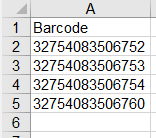
- Select Submit. A Shelf Report job is queued for processing.
Range is better for smaller collections like Course Reserves, New Books Shelf, Displays, etc. Set is better for larger scans.
Review the results of a Shelf Report job
- Open the Monitor Jobs page (Admin > Manage Jobs and Sets > Monitor Jobs).
- When your Shelf Report job completes, select the History tab.
- Select Report from the row actions for the Shelf Report job that you want to review.
-
Expand the Analysis section to view the following result details: (see the chart to the right)
1 Items in place
2 Missing items but marked in place
3 Items on shelf but marked not in place
4 Known items not in place
5 Items on shelf but out of range/set
6 Barcodes with no matched item
- From the report results, you can preview the first 50 items flagged in the report, create an itemized set of the items flagged in the report, or download a list of barcodes (this is the only option for items with no match) to use for further processing.
Preview works best for fewer than 50 items. If there are more than 50, definitely create a set.
Report Key
Alma Shelf Report
This chart explains what the various statuses mean and what needs to be done to remedy the issue.
| Status | what this means in English | Action | Possible Reasons |
|---|---|---|---|
| Items in place | Items Alma says should be ARE on shelf and ARE on shelf | Nothing | item is where it should be "in place" |
| Missing items but marked in place | Items Alma says should be ARE on shelf but are NOT physically on shelf | Create a list sort by call # ascending and check the shelf | If found, could have been a tired scanner or mis-scan. If not found, items should be set to missing. |
| Items on shelf but marked not in place | Items Alma says should NOT be on shelf and ARE physically on shelf | Create a set for further analysis | Items may need to be checked in, taken off of lost status or complete another fulfillment need |
| Known items not in place | Items Alma says should be are NOT on shelf and are NOT on shelf | Nothing | on loan, in tech services, or other known process "not in place" |
| Items on shelf but out of range/set | Item is on the shelf but not in the correct shelf location | Create a set for further analysis | Items that have the wrong call number label or the item is on the shelf but not in the correct shelf location |
| Barcodes with no matched item | There's no corresponding record in Alma for a given barcode | Download the text file, reformat for analysis Possibly cross reference with Missing items but marked in place. | Mis-scan, processing error, withdrawn in system but not removed from shelf, never imported to Alma from Virtua, copy discrepancies |
Barcode scanning

To scan barcodes, we use: Opticon OPN-2004 handheld scanner
Requires software to read scanned barcodes
http://wiki.opticonusa.com/techsupport/en/OPN-2004#Drivers
Download and Install the software for OPN PC Companion Application (OPN200x)
Our barcodes use Code 39 symbology
Tech Services has 3 devices
Reference has 2 devices
Circulation has 3 devices
Update Inventory Date
Add or Update Inventory Date
After running inventory reports, it may be useful to add an inventory date to the item records.
Go to Admin menu > Manage Jobs and Sets > Run a Job
- Search for the job named Change physical items information
- Select that job and click Next
- Add a set to which you will apply the changes. This should be a set of Physical Items.
- Scroll down to the Change inventory information section
- Check the box next to Inventory Date and change it to the date you want to use.

- Double check that no other boxes are selected if you do not want to make additional changes.
- Click Next
- Click Submit
