Often, claims or stories will come to you in the form of images and memes. How do you know if images have been digitally altered (Photoshopped) or if they are being shared out of context (misrepresented)?
If you want to find trusted coverage of the issue, claim, or photo, you have two options:
Reverse Image Searching on Google
Using Chrome as your browser, right-click the image and select “Search Google for image.”
Note: On a Mac, use Control-click.
On a Chromebook, use Alt-click.
In the example below, we can do a reverse image search on this meme that suggests space lasers were responsible for the California wildfires.
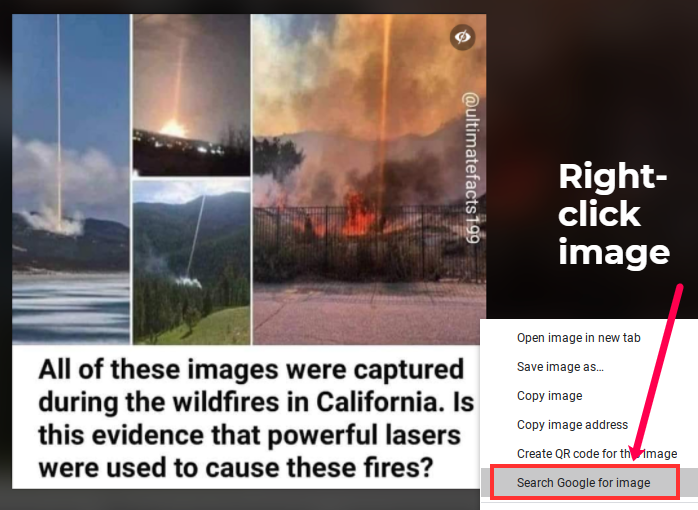
On your Phone
iPhone
On iPhone, you can use Google Lens to search for photos the same or similar to your image. On Safari, you hold down the image, click "Share" and in the menu, then scroll down and click "Search with Google Lens".
Android
On Android, you can use Google Lens to search for the same or similar photos. On Chrome, hold down the image, and in the menu, click "Search image with Google Lens".
In an era of Photoshop and deepfakes, how can we ever be sure about the authenticity and context of the images we see online? Must we comb through every suspicious image, performing pixel-level analysis while looking for signs of manipulation?
Luckily, it's much easier than that. Digital literacy expert, Mike Caulfield, offers a couple quick, practical tips for tracing online images back to their original context to figure out it they're "real." in the (4:13) video below: